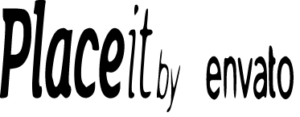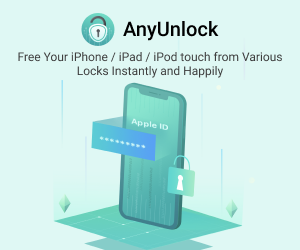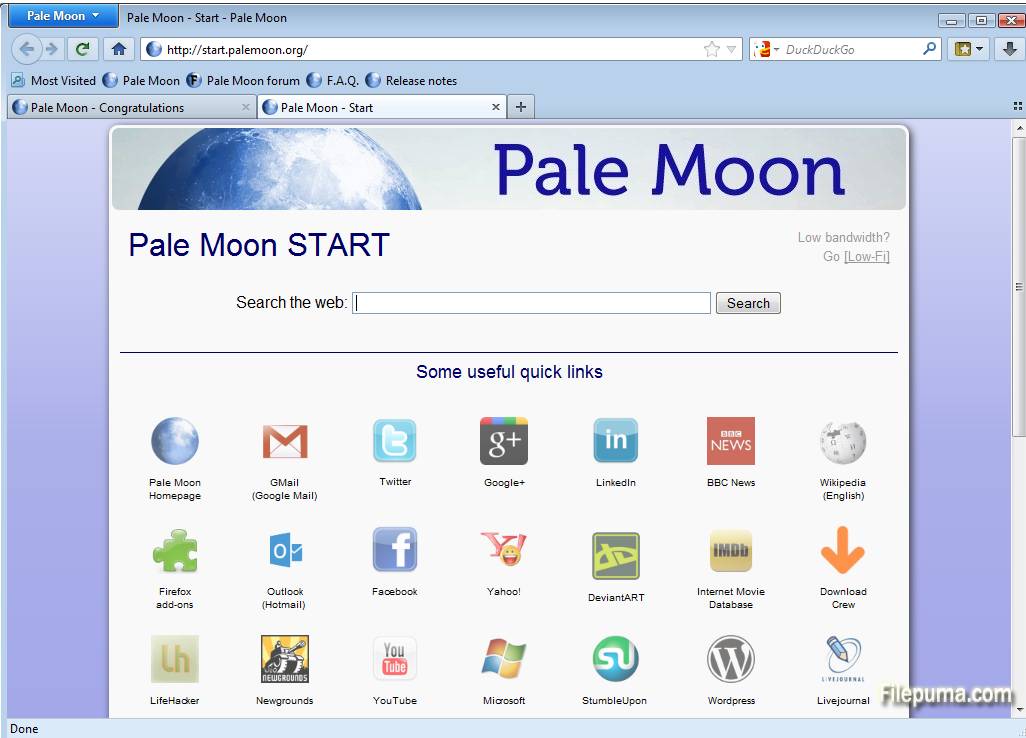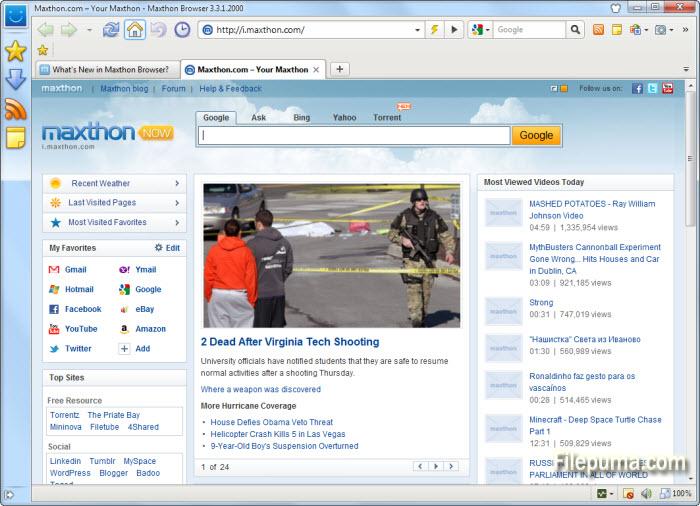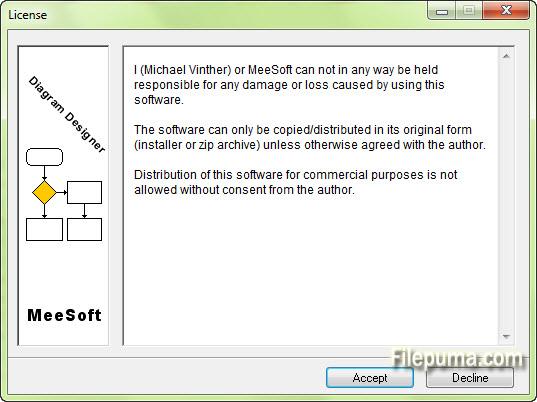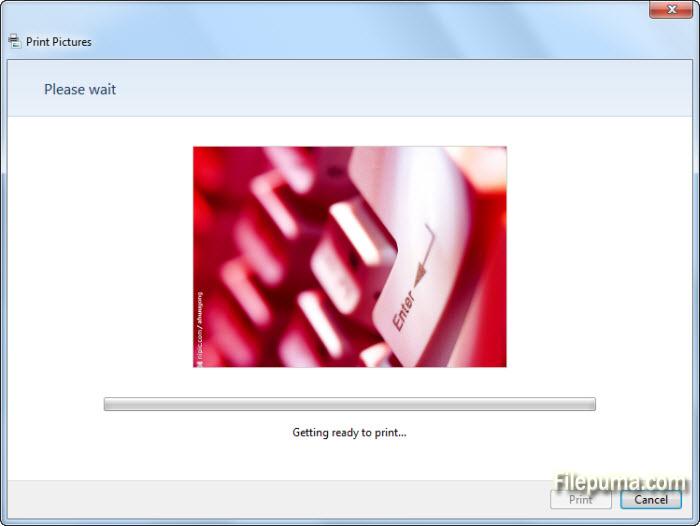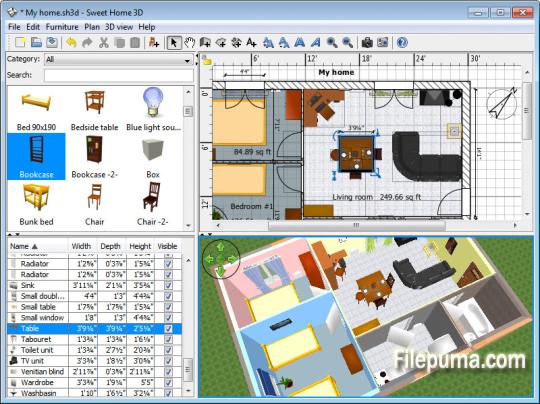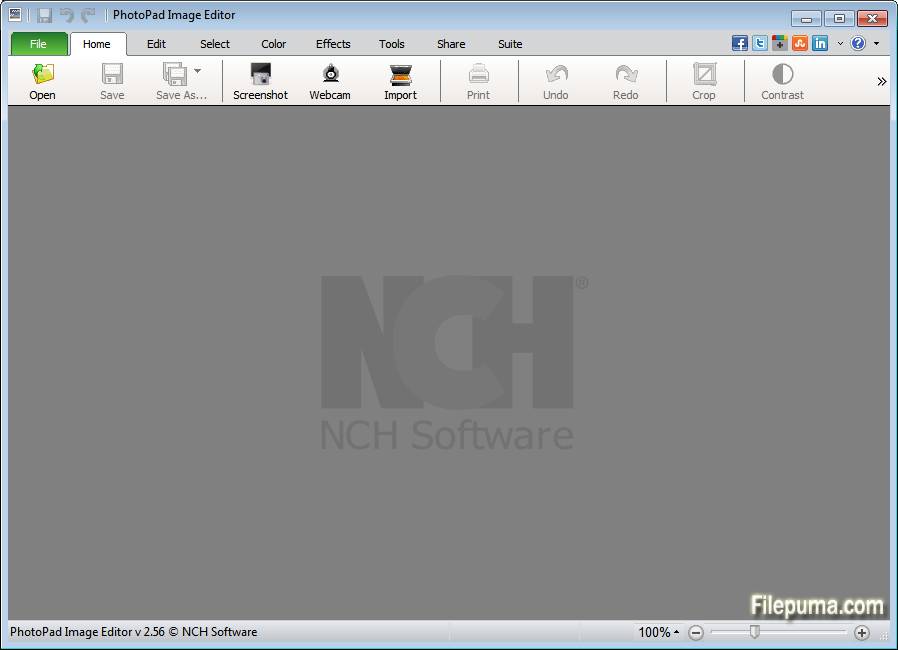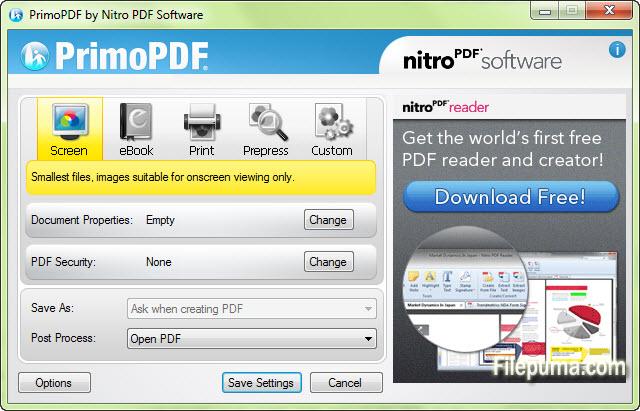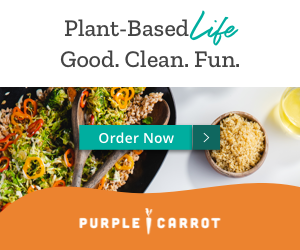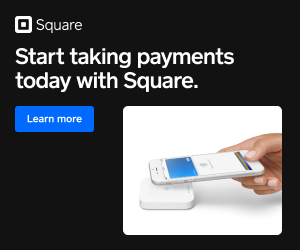Tablets have become a popular tool for increasing productivity insofar they’ve become a great second screen for running applications. Unfortunately, many PC applications aren’t available on iOS. With Duet Display, you’re given a way to extend your PC’s desktop workspace on to your iPad.
The application essentially turns your iPad tablet into a second display for your PC, making it possible to run Windows apps on iOS.
Setup and configuration
Getting setup with Duet Display is pretty easy. All that’s involved is grabbing the corresponding app from the app store and running this program on your Windows PC. Once both pieces of software are installed, you can connect your iPad USB-to-lightning cable to your PC and get to work. A system reboot might be required first to get Windows to recognize the USB device and install all of the device drivers.
When everything is properly setup, Duet Display will become visible in the system tray where you can access all of the settings.
Some of the settings that the program can configure are the frame-rate in FPS, screen resolution (regular for energy efficiency) and pixel quality. Each of these settings can affect the power consumption of the connected iPad.
Using your iPad touch screen on Windows
If your current laptop or desktop PC doesn’t have a touchscreen, Duet Display can be used as one. It allows not just interaction with regular Windows applications, but can be used specifically with graphics and painting tools for easily strokes and image manipulation with your fingers.
It can also be used, in a way, to take advantage of some of the features that Windows can provide by activating tablet mode. These are more often than not available in Windows 10 apps.
The application is an excellent way to use your iPad as a second monitor whether it’s on a temporary or permanent basis. A good idea for those using it at a desk is to install the iPad on a stand.
Conclusion
In conclusion, Duet Display is a wonderful idea that’s been executed in a good fashion. The ability to save on purchasing a second monitor and instead using a readily available Apple iPad device is a good way to take advantage of features on both iOS and Windows on a single device.
Features and highlights
- Support for touch and gestures
- Two-finger scrolling, pan and zoom
- Duet Desktop automatically detects a device connected via USB
- Support for both iPhone and iPad
- Unlocks pressure & tilt sensitivity, hover, palm rejection, and more to seamlessly draw
- Supports Apple Pencil with Pro version
Duet Display 2.1.9.0 on 32-bit and 64-bit PCs
This download is licensed as freeware for the Windows (32-bit and 64-bit) operating system on a laptop or desktop PC from iphone tools without restrictions. Duet Display 2.1.9.0 is available to all software users as a free download for Windows.
Screenshots of Duet Display (1)
 Duet Display (2048 x 1365)
Duet Display (2048 x 1365)